How to add shutdown options on desktop ?
Learn how to add different shutdown options on desktop in windows by following this simple trick.
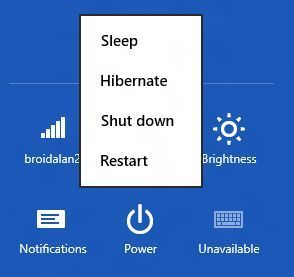
Many users want the shutdown options like restart, Log Off, sleep, hibernate etc to be at the place where they can have fast access. Now that place can not be other than the desktop. So there is the trick to add these options on the desktop.
If you want shutdown, restart and log off icons on the desktop, follow this simple procedure to create it:
- Right-click on the desktop and make new shortcut by selecting new >> shortcut.
- Now in the type the location of the item: box, enter "shutdown.exe -s -00", where "00" is the delay in seconds (you can increase it).
- You will then be asked to select a name (call it shutdown, for example). After creating the shortcut, you can change the icon assigned to it by right clicking on the shortcut and selecting properties.
- The window that comes up next has a change icon option, which is easy to use.
- For a restart shortcut, use "shutdown.exe -r -t 00".
- For logging off shortcut, use "shutdown.exe -l -t 00".
- Similarly we can also make a shortcut for standby/hibernation, if hibernation is enabled, the computer will hibernate, and else it will go into standby. For this use %windir%\system32\rundll32.exe powrprof.dll, setsuspendstate.
So this is trick to put shortcuts for shutdown, restart and log-off icons and also of the standby/hibernation icons on the desktop.