Top 10 reasons of computer crashes
Learn more about the solutions and reasons for why the computer crashes. Understand the basic problems of computer crashes.
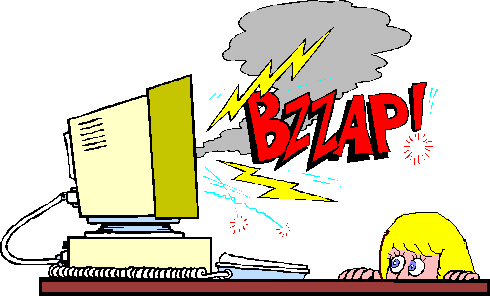
So Top 10 reasons behind computer crashes are :
1) Hardware conflict.

For example, a printer usually connects internally on irq 7. The keyboard usually uses irq 1 and the floppy disk drive uses irq 6. Each device will try to hog a single irq for itself.
If there are a lot of devices or if they are not installed properly, two of them may end up sharing the same irq number. When the user tries to use both devices at the same time, a crash can happen.
The way to check if computer has a hardware conflict or not is through the following route :
Start >> settings >> control panel >> system >> device manager.
Often if a device has a problem a yellow ‘!’ appears next to its description in the device manager. Highlight computer (in the device manager) and press properties to see the irq numbers used by the computer. If the irq number appears twice then two devices may be using same irq at same time.
Sometimes a device might share an irq with something described as "irq holder for pci steering". This can be ignored. The best way to fix this problem is to remove the problem device and re install it.
Sometimes we may have to find more recent drivers on the internet to make the device function properly. If the device is a soundcard or a modem, it can often be fixed by moving it to a different slot on the motherboard.
2) Bad ram.

But a fatal error caused by ram might be caused by a mismatch of chips.
For example, mixing 70 nanosecond ( 70 ns ) ram with 60 ns ram will usually force the computer to run the ram at the slower speed. This will often crash the machine if the ram is overworked.
One way around this problem is to enter the bios settings and increase the wait state of the ram. This can make it more stable. Another way to troubleshoot a suspected ram problem is to rearrange the ram chips on the motherboard, or take some of them out. Then try to repeat the circumstances that caused the crash. When handling ram try not to touch the gold connections, as they can be easily damaged.
Emm386 error messages refer to memory problems but may not be connected to bad ram. This may be due to free memory problems often linked to old dos based programmes.
3) Bios settings.
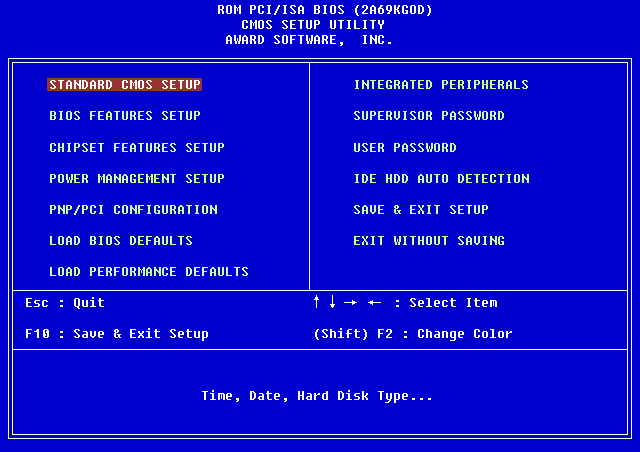 Every motherboard is supplied with a range of chipset settings that are decided in the factory. A common way to access these settings is to press the F2 or delete button during the first few seconds of a boot up.
Every motherboard is supplied with a range of chipset settings that are decided in the factory. A common way to access these settings is to press the F2 or delete button during the first few seconds of a boot up.
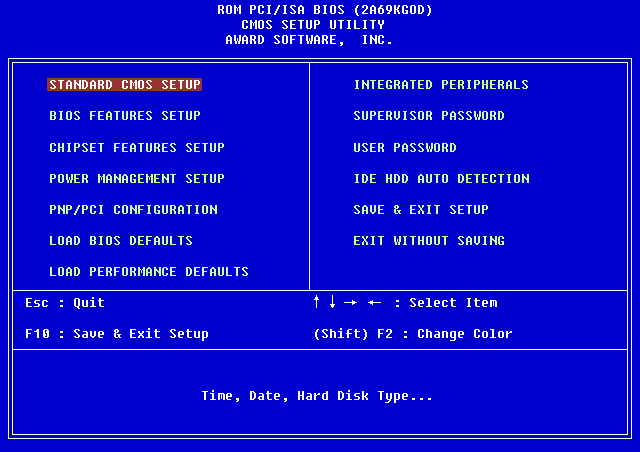
Once inside the bios, great care should be taken. It is a good idea to write down on a piece of paper all the settings that appear on the screen. That way, if we change something and the computer becomes more unstable, we will know, what settings to revert to ?
A common bios error concerns the cas latency. This refers to the ram. Older edo ( extended data out ) ram has a cas latency of (3). Newer sdram has a cas latency of (2). Setting the wrong figure can cause the ram to lockup and freeze the computer’s display.
Microsoft windows is better at allocating irq numbers than any bios. If possible set the irq numbers to auto in the bios. This will allow windows to allocate the irq numbers. Make sure that bios setting for plug and play os is switched to yes to allow windows to do this.
4) Hard disk drives.

To do this go to Start >> programs >> accessories >> system tools >> Disk Defragmenter.
This will start the procedure. We will be unable to write data to the hard drive while the disk is defragmenting, so it is a good idea to schedule the procedure for a period of inactivity using the task scheduler.
Some lockups and screen freezes caused by hard disk problems can be solved by reducing the read ahead optimization.
This can be adjusted by going to Start settings >> control panel >> system icon >> performance >> file system >> hard disk.
Hard disks will slow down and crash if they are too full. Do some housekeeping on your hard drive every few months and free some space on it. Open the windows folder and find the temporary internet files folder.
Deleting the contents (not the folder) can free a lot of space.
Empty the recycle bin every week to free more space. Hard disk drives should be scanned every week for errors or bad sectors.
Go to : start >> programs >> accessories >> system tools >> scandisk.
5) Fatal oe exceptions and vxd errors.

Go to : Start >> settings >> control panel >> display >> settings.
Another useful way to resolve video problems is to go to : start >> settings >> control panel >> system >> performance >> graphics.
Here hardware acceleration slider should be to the left. As ever, the most common cause of problems relating to graphics cards is old or faulty drivers.
6) Viruses.

To create it go to : start >> settings >> control panel >> add / remove programs.
Here, look for the start-up disk tab. Virus protection requires constant vigilance.
A virus scanner requires a list of virus signatures in order to be able to identify viruses. These signatures are stored in a dat file. Dat files should be updated weekly from the website of the antivirus software manufacturer.
7) Printers.

If the printer is trying to print unusual characters, these might not be recognized and can crash the computer. Sometimes printers will not recover from a crash because of confusion in the buffer. A good way to clear the buffer is to unplug the printer for ten seconds. Booting up from a powerless state called as cold boot will restore the printer’s default settings.
8) Software.

This will also remove references to the program in the system registry and leaves the way clear for a completely fresh copy. The system registry can be corrupted by old references to obsolete software that we thought was uninstalled. Use Registry cleaner to clean up the system registry.
9) Overheating.

CPU problems can often be fixed by disabling the CPU internal cache in the bios. This will make the computer run more slowly but it should also be more stable. Overheating can be also due to Dust which can further decrease the computer speed, so have a look over the
10) Power supply problems.

If this has become a nuisance, then consider buying a uninterrupted power supply.
This will give a clean power supply when there is electricity and it will give a few minutes to perform a controlled shutdown in case of a power cut. It is a good investment if the data are critical because a power cut will cause any unsaved data to be lost.
So these are top 10 reasons of computer crashes.