How to Claim Speed and Space in Windows 7 ?
Here is the trick for claiming speed and space in windows 7 when you have just installed the service pack upgrade on it.

This is all because of the two reasons i.e. the unwanted backup files created by windows 7 service pack 1 update and due to the unwanted process named mscorsvw.exe. It may vary from computers to computers that mscorsvw.exe is causing computer slow down. But the backup files is the main cause of computer slow down for the users with low disk space.
Now here are those tricks to claim speed and space in windows 7:
1) To Claim Speed or Stop "mscorsvw.exe"

- Click Start >> CMD >> Right click and run as administrator.
- Now type “c:\windows\microsoft.net\framework\v2.0.50727\ngen.exe executequeueditems" (without Quotes). This command will process all pending work.
- Now close the command prompt and restart the computer.
- Now it is done i.e. no mscorsvw.exe process is running in task manager.
2) To claim Space or Remove Backup Files.
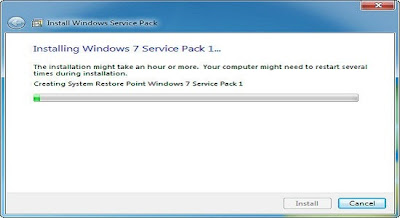
- Click Start >> type Disk Cleanup and press enter to open Disk Cleanup wizard.
- Now select the "C" drive or the drive in which windows is installed and press OK to proceed.
- Now it will show a new pop out window. Now select clean up system files option from here.
- Now it will again ask to select the drive for cleaning system files, just select the same drive as selected in step 2.
- Now it will show options for files to delete, here check the option service pack backup files and press OK and after it delete files to proceed.
- Now it would take a little time to complete and it would be finally done.
- Now get a surprise by checking the empty space in the "C" drive by going to my computer. This claimed space would now be going to help us in increasing the computer speed.
So these are the tricks for claiming both Speed and Space in Windows 7 after upgrading by service packs.