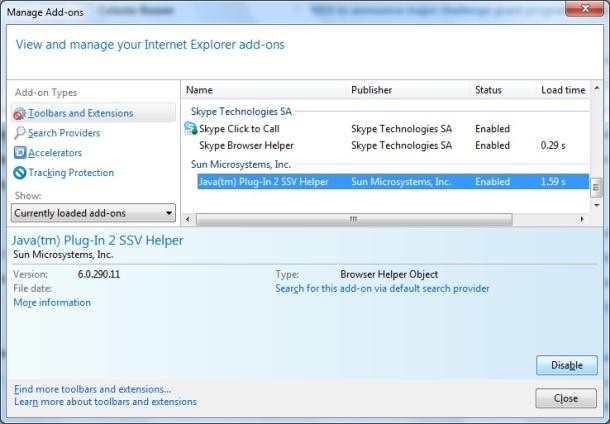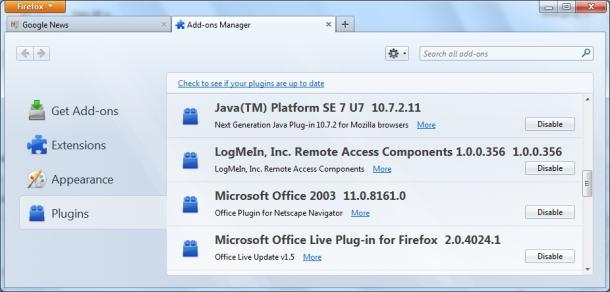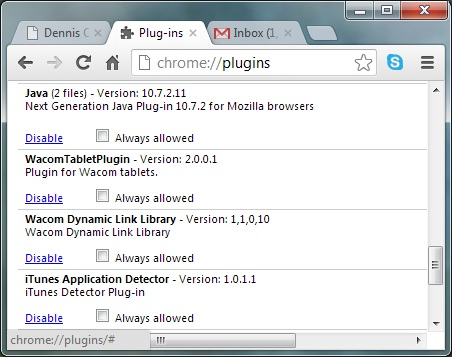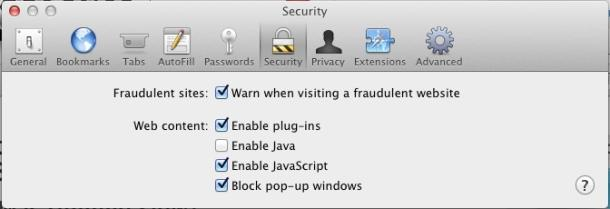Java is like an add-on which adds interactivity to the online web pages. Java itself has many advantages and disadvantages, but instead of discussing these, we here describe you the way for enabling or disabling the Java in different Browsers like
Internet Explorer, Mozilla Firefox, Google Chrome and Safari.
How to enable or disable Java in Internet Explorer ?
Java menu for Internet Explorer is available in the "
Manage add-ons" options. To access it, click Internet Explorer's gear icon on the top-right corner of the browser window and choose "
Manage add-ons". Select Toolbar and Extensions in the left pane under Add-on types and scroll to the entry for the Java plug-in under "
Sun Micro systems Inc". Now choose the Java entry and click Enable or Disable in the bottom-right corner, accordingly.
How to enable or disable Java in Mozilla Firefox ?
Java plug-in in Firefox can be enabled or disabled in a jiffy. To access Java plug-in menu in Firefox, click
Tools >> Add-ons to open the browser's add-on manager. Now choose Plugins in the left pane, scroll to the entry for the Java plug-in, and click its Enable or Disable button accordingly.
(
If you don't see the menu at the top of the Firefox window, then press the Alt key ).
How to enable or disable Java in Google Chrome ?
You can enable or disable Java in Chrome by entering "
chrome://plugins" in the address bar and pressing Enter to display a list of the browser's plug-ins. Scroll to the entry for Java and click Enable or Disable accordingly.
How to enable or disable Java in Safari ?
To enable or disable Java in Safari, click
Safari >> Preferences >> select the Security tab (
at the top of the window ) and check or uncheck to enable or disable Java respectively.
So this was the tutorial on How to enable or disable Java in different Web Browsers.