Windows 8 is a version of the Microsoft Windows operating system for use on personal computers, laptops, tablets, etc. The development of Windows 8 was started before the release of its predecessor Windows 7 in 2009. Windows 8 introduces significant changes to the operating system's platform, primarily focused towards improving its user experience on mobile devices such as tablets to rival other mobile operating systems like Android and Apple's iOS.
It introduces a new touch friendly shell and user interface based on Microsoft's Metro design language, featuring a new Start screen with a grid of dynamically updating tiles that represent applications. The Start screen replaces the Start menu of earlier Windows versions.
There are much more features that we have covered and reviewed further, so have a look over it.
What's new ?
The Desktop and Start screen.
The desktop that we are used to with its taskbar, folders, and icons is still there and better than ever in Windows 8, with a new taskbar and streamlined file management. Microsoft the familiar Start menu is a screen which features the same kind of live tiles and data as Windows Phone's home screen. Everything that you care about most is on the new Start screen. There are tiles on the Start screen which are connected to people, apps, folders, photos, or websites, and are alive with the latest info, so that you are up to date at a glance. The Start button now only appears when you hover in the bottom left corner with your mouse.
Speed and Security.
Windows 8 starts up faster, switches between apps faster, and uses power more efficiently than Windows 7. For security, there is Windows Defender, Windows Firewall and Windows Update with which we can keep our system safe, secured and updated.
Mouse, keyboard and now touch.
Windows 8 is a totally new version of Windows that in addition to the traditional desktop, it also includes a new style interface for use with touchscreens. It is just perfect for the PCs with only a mouse and keyboard, for those with touchscreens, and also for those with both. Whatever kind of PC you have, you'll discover fast and fluid ways to switch between apps, move things around, and go smoothly from one place to another.
Better multiple monitor support.
Now we can have the Start screen on one monitor and the desktop on another, or choose to have the Windows 8 Desktop and taskbar on both screens. We can also put a different background on each screen if we have multiple monitors. Windows 8 also enables us to split screen between Modern UI Windows 8 apps, so to have both our Windows Messenger on a third of the screen alongside your Desktop.
 Windows 8 charms.
Windows 8 charms.
Charms is a key arrival for Windows 8 as called by Microsoft. These appear when you mouse to the right hand side of the screen or swipe in from the right on a touchscreen. As well as searching your apps and folders, charms work across different apps. The Settings charm gives you quick access to basics such as volume and brightness controls, as well as putting your PC to sleep or restarting it.
Windows 8 Search and Social.
With the Start menu gone, search is available not only through the Search charm but also through the Start Screen. To Search you need to just start typing and the results on screen are for programs and files. It also supports Facebook, LinkedIn and Twitter natively, so you can browse social updates within the People app and elsewhere.
Apps from the Windows Store.
Windows 8 comes with a new store for apps i.e. the Windows Store. This store can be opened right from your Start screen to browse and download apps for cooking, photos, sports, news, and a lot more. Windows Store is a key part of Windows 8, offering both desktop and Modern UI apps, both free and paid. We can search the Store using the Search charm, as well as browse through the top free or top paid apps as well as look through apps by category. When apps are updated, we can also download these updates very easily, just as you would on iOS or Android.
Your Windows, everywhere.
If you are away from your personal computer then you can sign in with your Microsoft account to any of your PCs running Windows 8 and you'll immediately see your own background, display preferences, settings, etc.
An entirely new browser - Internet Explorer 10.
Internet Explorer 10 is fast and fluid, built to take advantage of the full power of Windows 8. It starts and loads sites almost instantly. It brings a fluid responsiveness to the web that feels totally new. Everything you want to do on the web is a swipe, tap, or click away. It is perfect for touch as its navigation controls appear only when you need them and quietly get out of the way when you don’t. It lets you flip ahead or back through your websites with the flick of a finger. Its safer and more private which help keep your PC and your information safer on the web. Privacy tools like Do Not Track are built-in and can be turned on in one click.
Windows 8 Performance.
Windows 8 blasts its predecessors out of the water. It booting takes a matter of seconds and the system is usable just immediately after login. The OS seems less resource hungry than before as its CPU, memory and battery consumption have been reduced. Windows 8 in general is a fast OS compared to Windows 7 on the same hardware. The whole interface is responsive, apps load quickly and, crucially, it's much fast to boot up and shut down.
The Windows Task Manager has been vastly improved and it will help discover performance issues. It has separated the applications and background processes. We can monitor the app history from the new task manager. We can even view and disable the start-up processes directly in the task manager. The services can be started, stopped and moreover can be restarted. To increase speed further, Windows 8 hibernates rather than fully shuts down.
As per our Windows 8 speed test, we get to know that Windows 8 Startup in nearly 17 seconds and Shutdown in 10 seconds. Not only this, file handling is noticeably speedier in Windows 8 as compared to Windows 7. When we copied a random selection of files, the speed was up much more than we expected in Windows 8. For coping 2.5GB of files over USB 2, Windows 7 took nearly 3.05 minutes and Windows 8 took 2.48 minutes only, a little difference but worth noting.
No Windows XP Mode in Windows 8.
Windows 7 Pro has the XP Mode which provide a fully-licensed copy of XP SP3 which allowed you to run virtualized legacy software as if it were a native application. The bonus for web developers was that you could run real versions of IE6, IE7, IE8 and IE9 at the same time on the same desktop. But Windows 8 does not include XP Mode. The Pro and Enterprise editions support Hyper-V hardware-assisted virtual machines, but you’ll require an additional XP/Vista/7 license to use it.
Windows 8 Editions and Pricing.
Windows 8 is available in four editions.
These are :
1) Windows 8 - Intended for mainstream consumers.
2) Windows 8 Pro - Contains additional features aimed towards power users and professional environments.
3) Windows 8 Enterprise - Contains additional features aimed towards business environments, and is only available through volume licensing.
4) Windows RT - Only be made available as pre-loaded software on new ARM based devices built specifically for the OS.
Microsoft's Windows 8 Pro software would be available at
regular price i.e. at $199 ERP. Windows Media Center is not included by default in any edition of Windows 8, but will still be available for purchase as an add-on for Windows 8 Pro, or as part of a Pro Pack upgrade for Windows 8 which also includes the Pro upgrade.
Hardware Requirements for Windows 8.
The system requirements for Windows 8 are much the same as for Windows 7, with some added requirements for Windows RT apps. You need minimum of 1 GHz CPU ( and Support for PAE, NX and SSE2 for 64-bit system ), 1GB of RAM ( or 2GB for 64-bit system ), 16 GB hard drive space for 32-bit system ( 20GB for 64- bit system) and a DirectX 9 graphics card with WDDM driver. If you want to use the Windows Store to download WinRT apps, you need a screen resolution of at least 1024 x 768, and if you want to snap two WinRT apps side by side, that goes up to a minimum of 1366 x 768.
Pros and Cons of Windows 8.
Over two years of making, Windows 8 is a significant departure from the other versions of the Windows operating system that we have seen for many years. While the jump to Windows 8 might not be a huge deal for the average consumer, the change is a big decision for businesses, both small and large. From IT departments managing hundreds, or even thousands of computers, to employees in sales or marketing that rely on their computers to get their jobs done, there’s a lot to think about before upgrading. So here are some of the pros and cons of the new OS to help you decide whether your business should upgrade to Windows 8 or not !
Pros of Windows 8
These are some good and positive features of Windows 8 :
- On the right hardware, it's sleek, fast and fun.
- Huge security improvements like built-in anti-virus.
- Better battery life.
- Great for touch.
- Boots and Runs faster than previous editions.
- Lightweight desktop application windows (no Aero).
- Simplified configuration.
- Installs a clean system without any junk.
- Refresh feature to restore Windows back to a pristine condition.
- Hyper-V virtual machines.
- Improved Task manager.
- The best features from Windows 7.
- Last but not least, the Internet Explorer 10.
Cons of Windows 8
These are some of the features of Windows 8 which you might hate :
- Initially confusing, e.g. no Start button.
- Switching between Metro and desktop modes can be jarring.
- Metro apps have usability issues on PCs.
- Some bizarre configuration locations.
- Fewer customization options.
- You’re forced to start on the Metro screen.
- No XP Mode.
- Start menu gone.
- Can't boot to the desktop.
- Modern UI will annoy some.
- Some older CPUs won't run it.
- Internet Explorer 10 ( yes, it’s also a pro point, but the browser is far from perfect ! ).
So this was all about Windows 8 that we have reviewed.
Do you Like it ? Discuss and Share Below.

















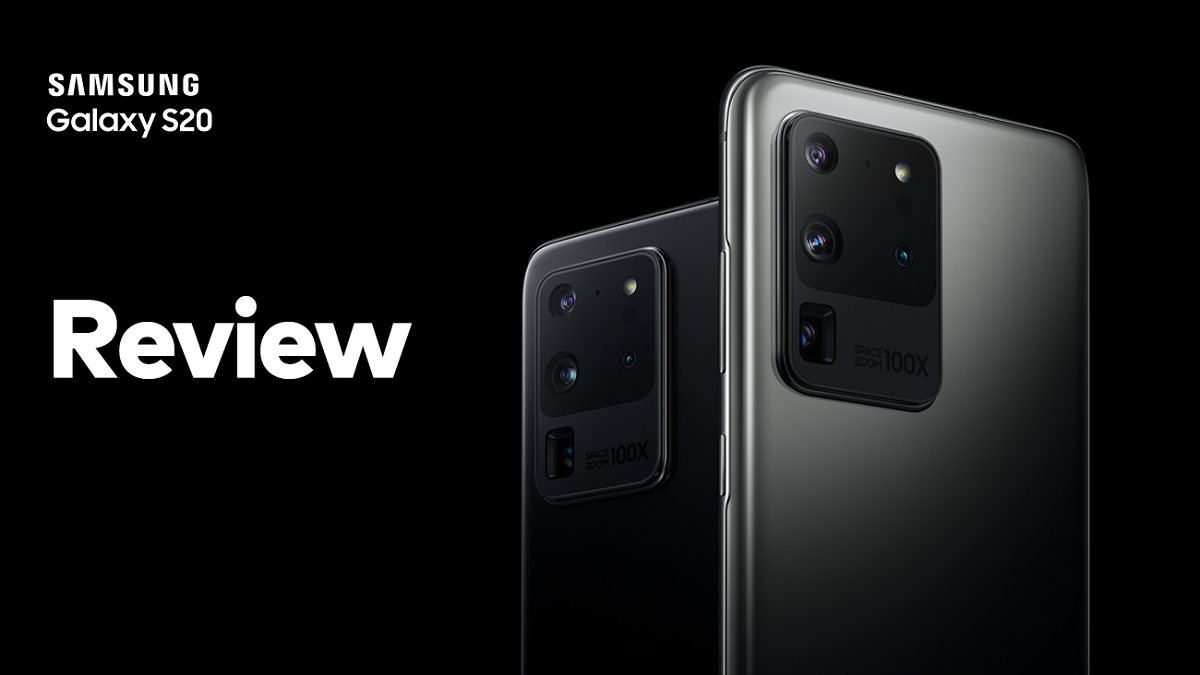


Comments
Post a Comment
Kindly note : The comment should be in English and must not contain any Link.
Spam comments would not be published.
For any help or assistance, you may directly Contact Us.