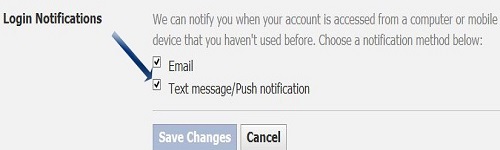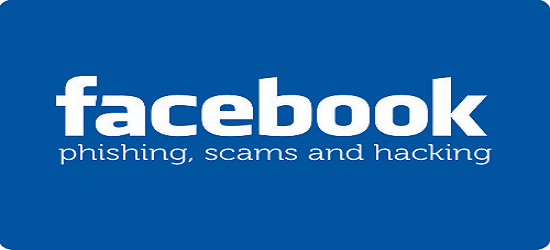Facebook is one of the best social networking website online. At present, almost every Internet user in on Facebook. But unfortunately many of the online Facebook accounts gets compromised. This means that Facebook users are not able to secure there accounts and finally loose their accounts.
Although Facebook provides high security and privacy to its users. That's why its very difficult to compromise a Facebook account unless and until the user ignores few security measures and falls into trap of the hacker.
So to secure your Facebook Account, try using these mentioned Tips.
1) Use Strong Password
This Tip applies to all online accounts in general. Most of the online accounts are compromised due to very unfortunate reason i.e. weak passwords. Generally the hacked online accounts have the password such as passwords or phone numbers or nick names or may be the Date of births.
To create strong passwords, follow these Tips
2) Setup a Strong Security Question
One of the other reason for hacked online accounts is that they have security questions which can be answered easily. Don't be lazy while setting up your security question. Try to chose a security question that none other than you may know in this whole world.
To setup your Security question in Facebook Account :
- Under Security Tab, chose the option for setting up your Security question.
If you have done this already, then this option will not be visible to you due to security reasons.
3) Turn ON the Secure Browsing
The
green https in your browser URL is not just to make the URL attractive or colorful it denotes the secure browsing. Whereas
Yellow or
Red mark on https denotes insecure browsing. So you should always use your browser on secure https.
To Turn Secure Browsing ON :
- Under Security Tab, tick on the Secure Browsing option check Box i.e "Browse Facebook on a secure connection (https) when possible" and then save the changes.
4) Turn ON Login Notifications and Login Approvals
Login Notifications is the free service by Facebook by which you will get a notification email, to your email id and text message or push notification to your mobile phone, whenever you login from a new device.
Login approvals are also an extra security feature similar to login notifications, but with an extra security step. If you turn on login approvals, you'll be asked to enter a special login code each time you try to access your Facebook account from a new computer or mobile phone. After you log in, you'll have the option to give that device a name and save it to your account. You won't have to enter a code when you log into any of these recognized devices.
To enable Login notification and approvals :
- Under Security Tab, click on Login notifications - check the boxes and finally saving the changes. Similarly, click on Login Approvals section ( or alternatively click here ), after reading & understanding just click "Set up Now" and save.
Note : Login Approvals option only becomes fully active after one week. In the meantime it can easily be disabled without actually entering any security codes.
5) Keep Facebook linked account Safe
The account or email id by which you had signed up might be used for hacking your Facebook account if it is not safe and secured. That's why you must make sure that the accounts and email ids which are linked to your Facebook account are very much secured and may not be compromised at any cost.
6) Set Applications specific Password
Almost everyone on Facebook would be using one or other applications. Generally, most applications wont ask you for password but few of them are there that may ask for your password to access that application. Sometimes such kind of applications turns out to be a phishing scam.
So keeping this in mind, Facebook has provided an option to set a different password for applications, which you can make use of to secure your account.
To set a applications specific password :
- Under Security Tab, just set it up by using App Password Tab.
7) Hide your Email ID
You should not expose your primary email id to others for an added security to your account.
To do so just :
- Under contact info section, click on Edit button.
- Now for greater security, choose "Only me" from the drop down at right hand side of the primary email id. You may also set it to "Friends" if you want to share it with your friends.
8) Keep an eye on Active Sessions and Recognized Devices
The Active Sessions section of your Security Settings page shows you a list of the recent times your Facebook account was accessed. Each entry includes the date, time and approximate location when signing in, as well as the type of device used to access your account.
Facebook asks you for device name whenever you login from a new device. Facebook stores the names of all these devices in your Recognized Devices section. You'll see the option to end any active session and remove the unrecognized device.
9) Do not fall for Scams
Facebook is one of the most targeted site for scammers. The scammers try each and every possible way to trap you and hack into your account. Some of the common scams on Facebook looks real but they are actually not.
10) Log Out of Facebook
Last but not the least. Log out of your Facebook when you use a computer you share with other people. This is the most important step you should keep in mind after using Facebook. This step is often ignored by many and that is why it become one of the reason to get their account compromised. Now don't ask How to Log Out from Facebook ?
The Top 10 Tips might end here but you may also use these
So these were Top 10 Tips to Secure your Facebook Account.